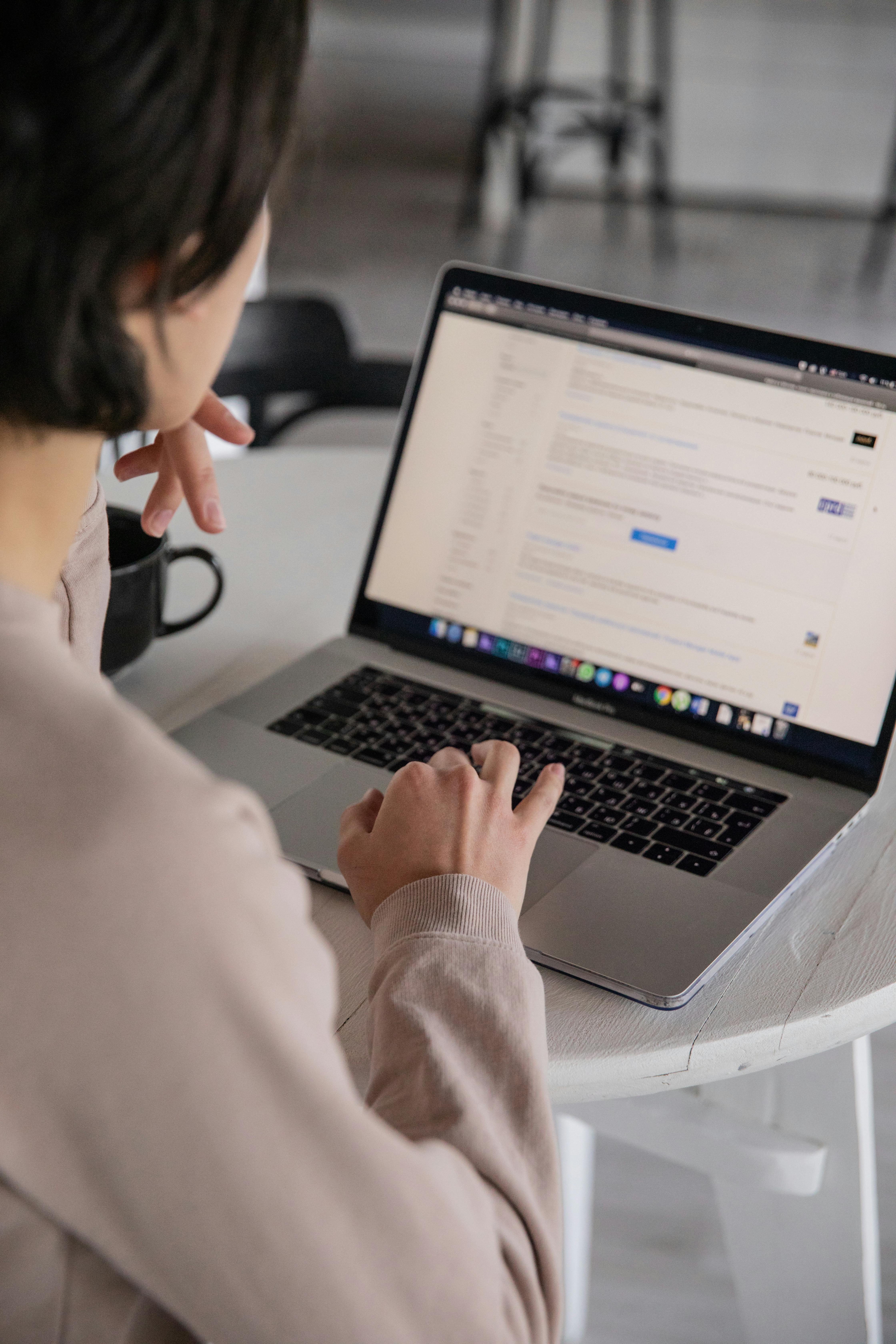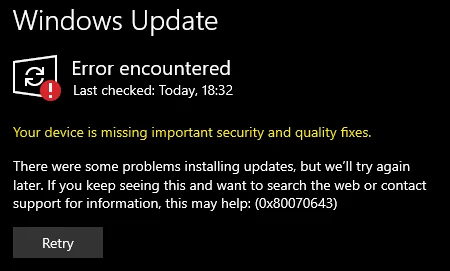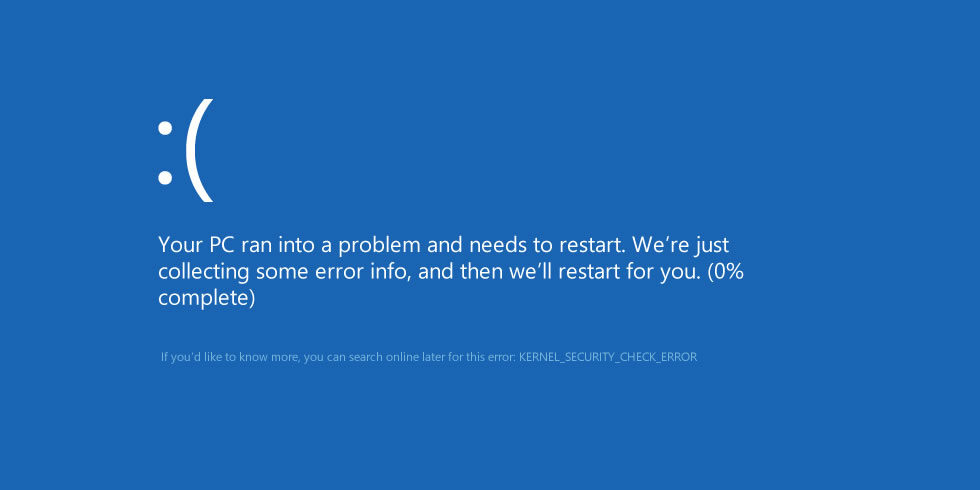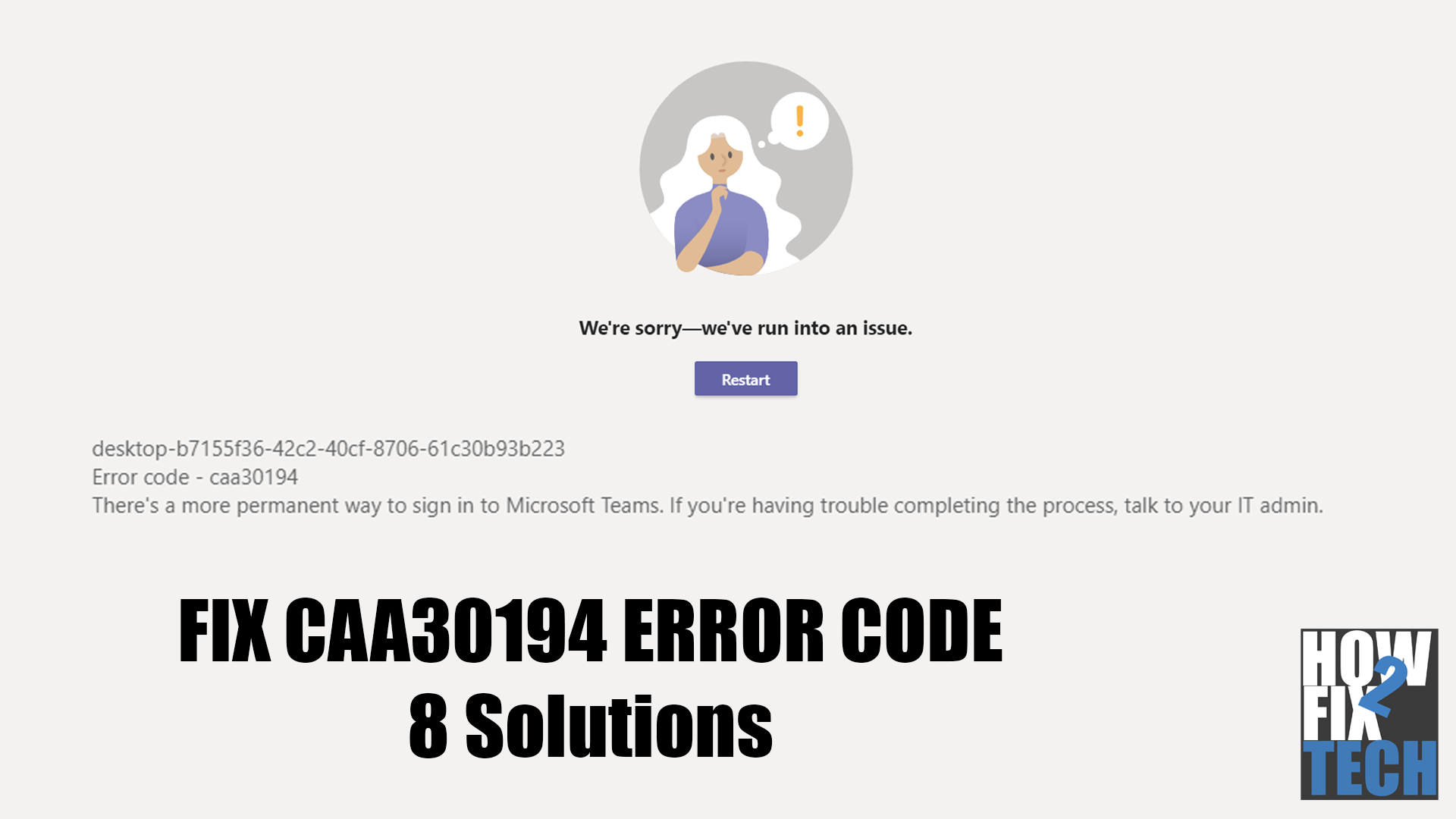The error code 0x80004005 is an unspecified Windows error that appears as “Error Code 0x80004005”. It may show up with other messages, which should help you track down the root cause of the problem.
What Causes the Error Code 0x80004005?
The error code 0x80004005 usually occurs when you open shared folders or drives, install Windows updates, or use specific software.
- Windows Update issues
- Notification problems
- Errors while extracting compressed files and folders
- Moving or renaming files and folders
Fixing the Error Code 0x80004005
1. Use Windows Update Troubleshooter
If you encounter the error code 0x80004005 while installing an update, try using the Windows Update Troubleshooter.
The error code can occur when an automatic Windows Update fails or when the downloaded update files are corrupted.
2. Delete Update Files to Restart Windows Update
If the troubleshooter was not able to fix the problem, try deleting the update files to force Windows to re-download them. A problem may have occurred during the download, causing the update package to be incomplete.
- Open Windows File Explorer.
- Go to C:\Windows\SoftwareDistribution or C:\Windows\SoftwareDistribution\Download (for earlier Windows versions).
- Delete everything inside the folder.
3. Update Windows
After clearing the corrupted update files, try running Windows Update again to re-download the new software.
- Go to Windows Settings.
- On Windows 10, click on Update & Security.
- Click on Windows Update from the side menu.
- Click on Check for Updates.
- Follow the prompts to install the new version.
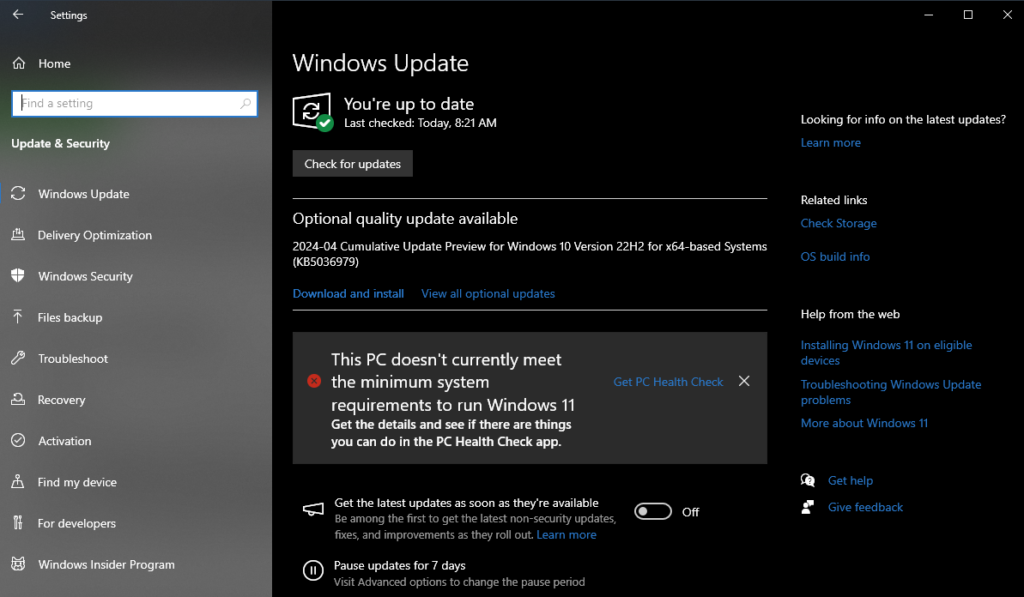
4. Delete Temporary Files
Deleting your temporary files might also help resolve the error.
- Press Windows + S to open the search bar.
- Type “%temp%” and hit Enter.
- Delete everything inside the Temp folder.
5. Disable Outlook Notifications
As mentioned above, the error code 0x80004005 can also occur due to issues with your notifications.
Outlook could be attempting to notify you of new messages but there’s something wrong with the software.
Try disabling Outlook notifications and see if the error code would still occur.
If not, run Outlook in Safe Mode or update it to the latest version.
6. Turn Off Windows Defender
Some antivirus software can detect false positive prompts from Outlook and other applications. This can prevent apps from functioning normally, causing the error code 0x80004005.
Try turning off your antivirus or Windows Defender to see if the error would still occur.
7. Try Using A Different Compression Program
If you encounter the error code 0x80004005 while extracting a ZIP or RAR package, try using a different program. If you use WinRAR, switch to 7zip or any alternative to see if the same problem occurs.
The compression program you’re using may not be compatible with the package you’re extracting, which triggers the error code.
8. Re-register jdscript.dll & vbscript.dll
Another way to solve the error code 0x80004005 while extracting a package is to re-register the jdscript.dll and vbscript.dll.
- Open the Command Prompt as an administrator.
- Type the following commands:
- regsvr32 jscript.dll
- regsvr32 vbscript.dll
- Restart your computer.
9. Tweak Windows Registry
If you encounter the error code while moving or copying files, try adding a key to the Windows Registry.
- Open Registry Editor.
- Go to “HKLM\SOFTWARE\Microsoft\Windows\CurrentVersion\Policies\System“.
- On 32-bit system, create a new DWORD registry value and name it “LocalAccountTokenFilterPolicy“.
- On 64-bit system, create a new QWORD registry value and name it “LocalAccountTokenFilterPolicy“
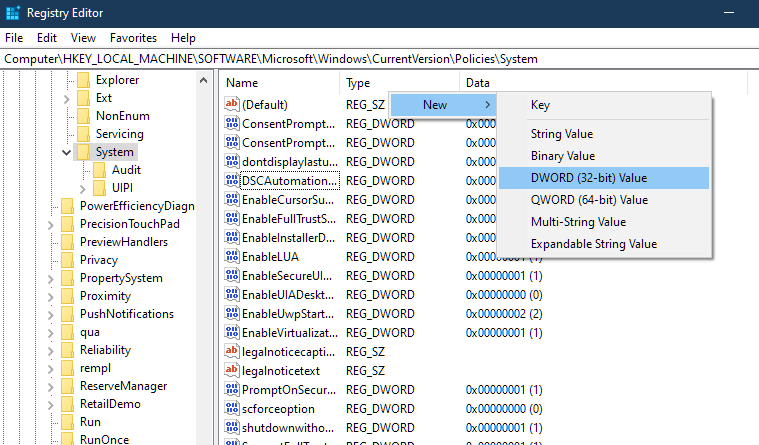
- Set the value to 1, then click OK.
- Restart your computer.
FAQs
How do I fix failed task sequence?
The 80004005 is a general error that usually don’t point you to problem. You need to learn to troubleshoot the OSD, first attempt, it try to identify the real reason by reading Query Messages of the Task Sequence from CM console. If you can’t find anything, you need to check local logs, specifically the TSSMS.log.
What is error 0x80004005 unspecified when copying files?
The most common reason for the error code when copying files is file incompatibility with your Windows OS. Due to compatibility issues, Windows thinks that you don’t have authority to perform any action to the file you’re trying to copy.
What is error code 0x80004005 on a shared folder?
When you encounter the error code 0x80004005 while opening a shared folder, it’s usually due to network drive configuration issues. Check with your network admin to see if your network storage is online and configured properly.