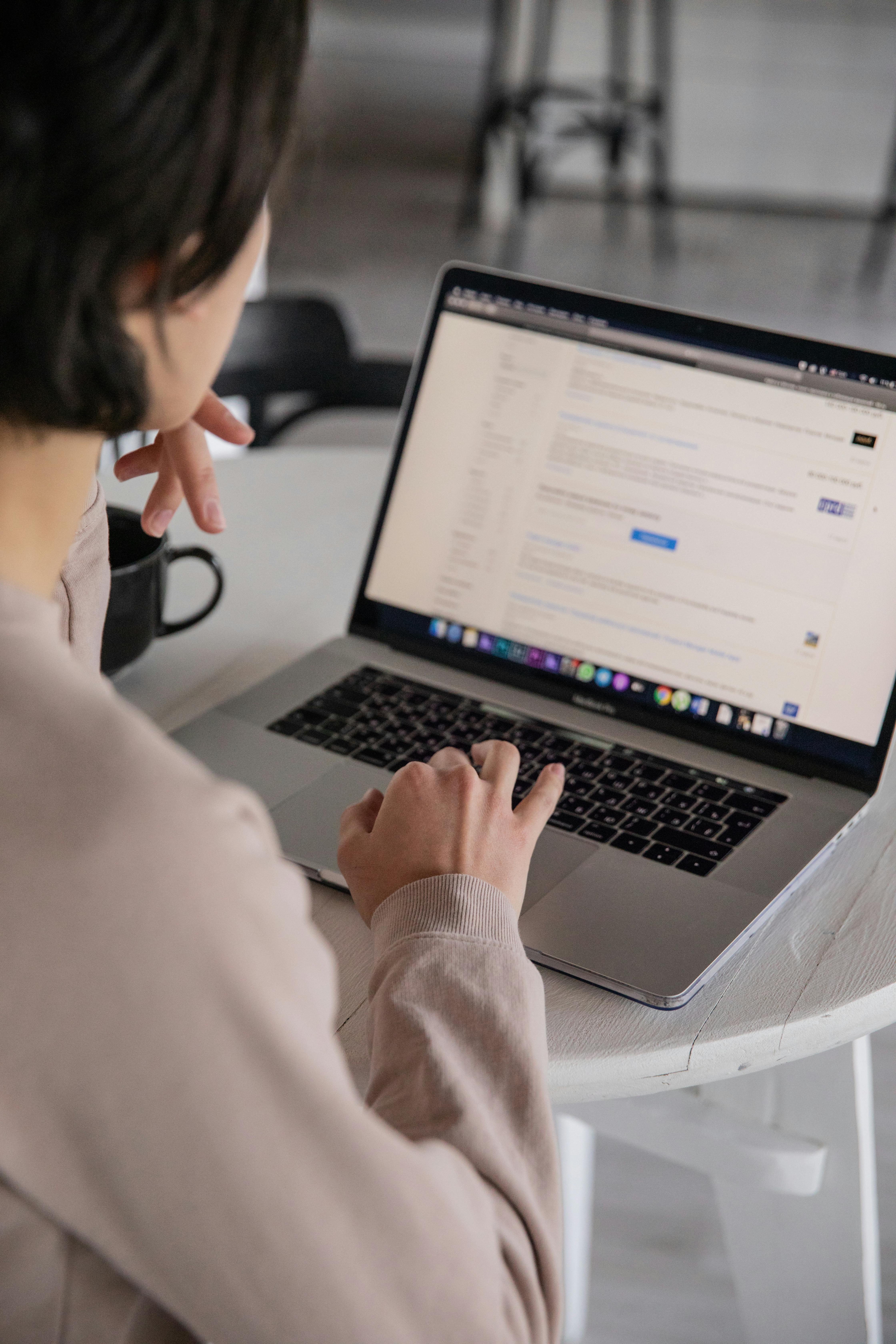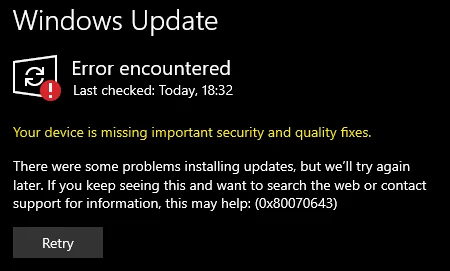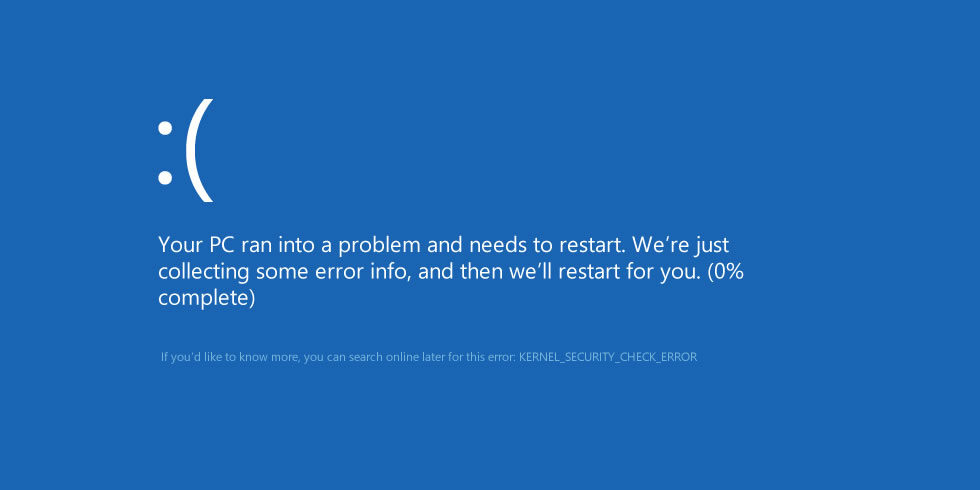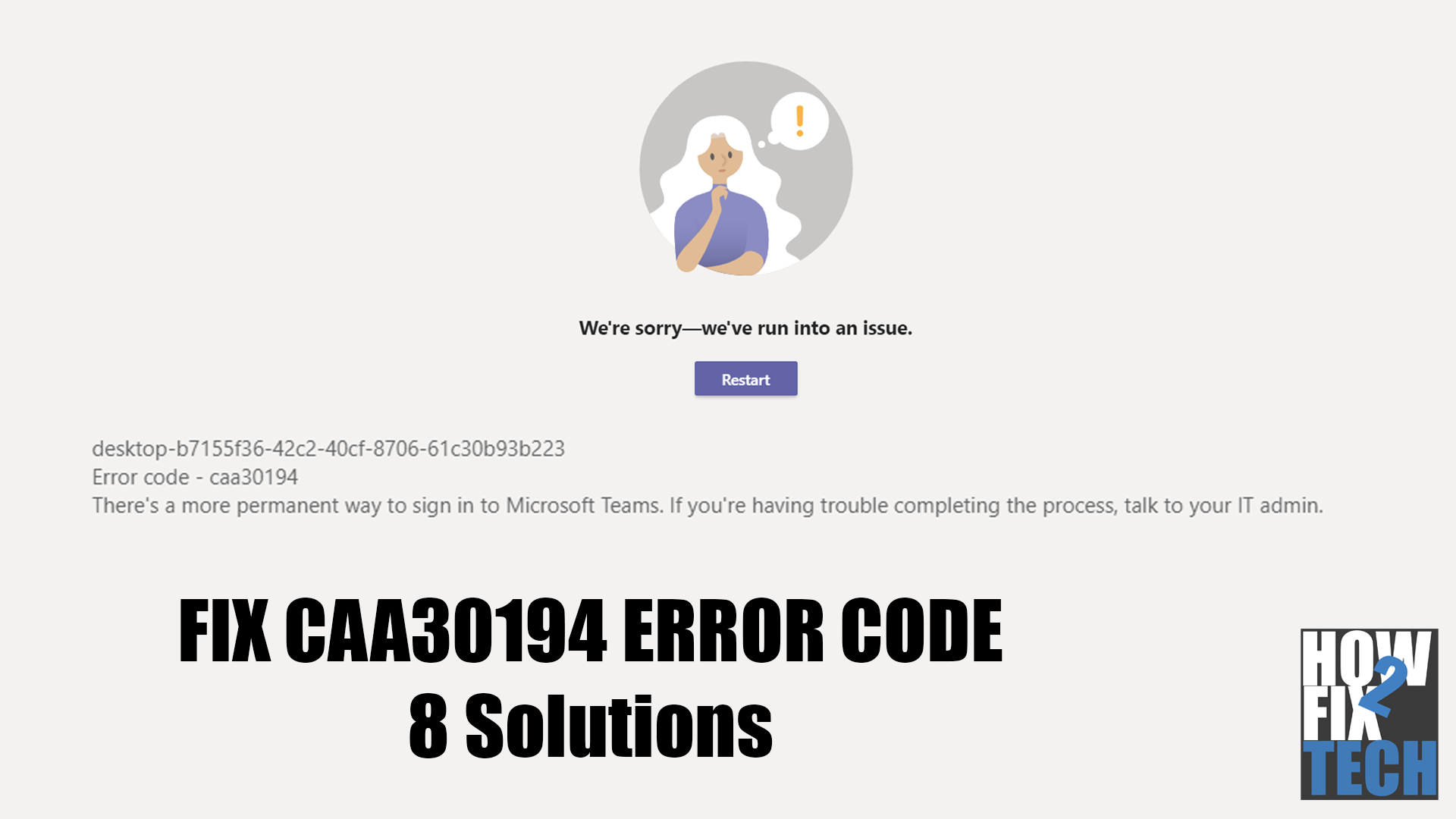The error code 0x80070643 shows up during Windows Updates. In this article, we’ll discuss everything you need to know to fix it.
0x80070643 Error Message
This error message is usually accompanied by a larger message, including:
- There were some problems installing updates, but we’ll try again later. If you keep seeing this and want to search the web or contact support for information, this may help: (0x80070643)
- Failed to install on [date] – 0x80070643
Fixing the 0x80070643 Error Message
1. Restart Windows Update
Unexpected problems can occur on any system. If you see the error 0x80070643 during Windows Update, simply restart the update and see if the same thing occurs.
2. Restart Your Computer
A simple reboot might help address temporary errors that occurred on your system during the update.
- Press the Windows key on your keyboard.
- Click the Power icon in the Start Menu.
- Choose Restart.
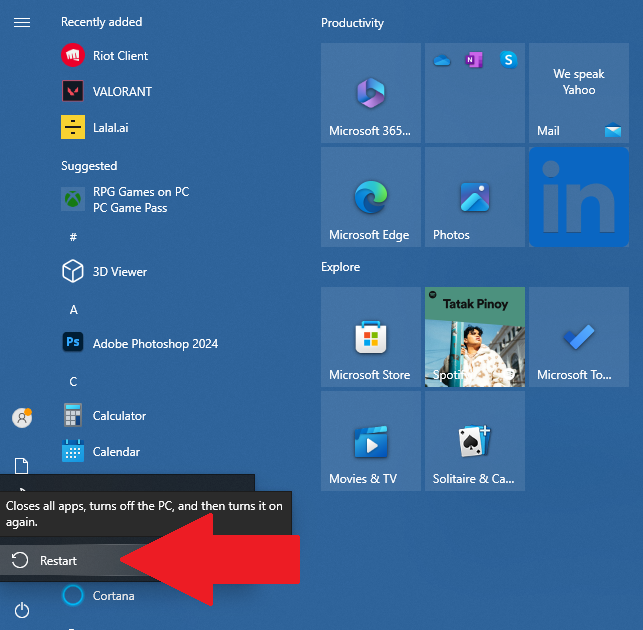
3. Resize Recovery Partition
Your system’s recovery partition might be too small to install the Windows Update. Try resizing it to address the problem.
You can check Microsoft’s guide to resize your partition to install the WinRE update.
4. Use Windows Update Troubleshooter
Windows has a built-in tool for scanning and correcting problems related to Windows Update. Try using it to troubleshoot the error 0x80070643.
On Windows 11:
- Open Windows Settings.
- Navigate to System > Troubleshoot > Other Troubleshooter.
- Click on Run next to Windows Update.
On Windows 10:
- Press Windows + I to open Windows Settings.
- Go to Update & Security > Troubleshoot > Windows Update.
- Click Run Troubleshooter.
5. Install the Latest .NET Framework
A corrupted .NET framework can cause installation problems and update errors on Windows. Make sure that you’re using the latest .NET framework to avoid issues.
If the issue persists, try using the .NET Framework repair tool:
6. Disable Third-Party Antivirus
Your antivirus could be getting in the way of Windows Updates. Make sure that your antivirus is disabled before installing system updates.
Important Reminder:
Make sure to enable your Antivirus after installing the update.
You Might Like: How to Fix Kernel Security Check Failure Error on Windows
7. Restart Windows Installer
If none of the options above worked, try restarting the Windows Installer.
- Press Windows + R on your keyboard.
- Type services.msc.
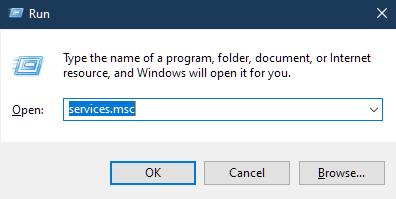
- Scroll and right-click on Windows Installer.
- Select Restart.
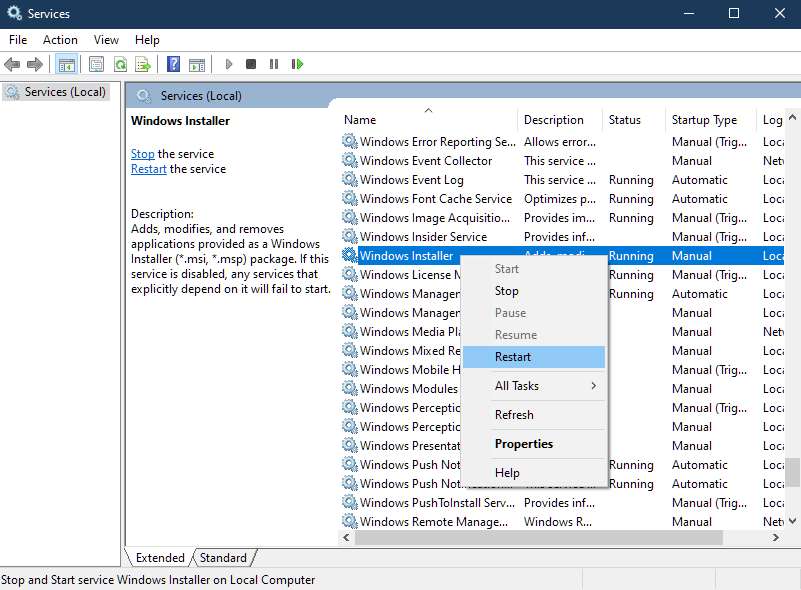
FAQs
How to Update Windows 10?
You can update Windows 10 by going to Windows Settings > Update & Security > Windows Update. The window should automatically show you if there’s an available update.
How to update the graphics driver in Windows 10?
To update your graphics driver:
- Open the Device Manager.
- Expand the Display Adapters tab.
- Right-click on your graphics card.
- Choose Update Driver.
How to turn off Windows 10 updates?
You can turn off Windows 10 updates by going to Windows Settings > Update & Security > Advanced Options > Pause Updates. You can stop/suspend Windows Updates for 35 days at a time.
How to roll back a Windows Update?
If you want to uninstall a new version of Windows:
- Open Windows Settings.
- Go to Update & Security.
- Click on Windows Update from the sidebar.
- Go to View Your Update History > Uninstall Updates.
- Right-click on the update you want to remove and select Uninstall.